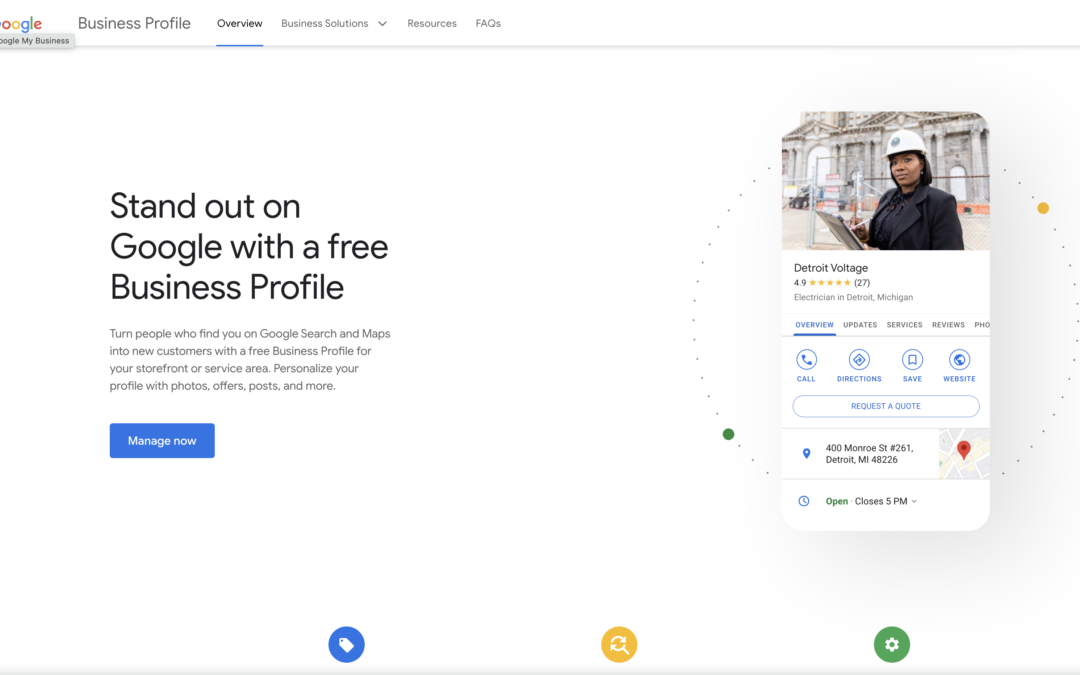The Ultimate Guide to Google My Business
In today’s digital age, establishing a robust online presence is crucial for businesses of all sizes. One of the most powerful tools at your disposal is Google My Business (GMB). Whether you’re a local bakery, a multinational corporation, or anything in between, GMB can help you connect with potential customers. In this ultimate guide, we will explore the ins and outs of Google My Business, demystifying its features, benefits, and best practices.
1. What Is Google My Business?
Before diving into the nitty-gritty details, let’s start with the basics. Google My Business is a free tool provided by Google that allows business owners to manage their online presence on the search engine. It offers a multitude of features, including the ability to display essential information about your business, such as your name, address, phone number, website, and hours of operation.
Imagine GMB as your digital storefront on Google’s search results page. When someone searches for a product or service you offer, your GMB listing can appear, providing crucial information at a glance.
2. Setting Up Your Google My Business Profile
Getting started with Google My Business is a breeze. Here’s a step-by-step guide to setting up your profile:
Step 1: Sign in or Create a Google Account
If you don’t already have one, sign up for a Google account. If you do, sign in and head to the Google My Business website.
Step 2: Add Your Business
Click on the “Manage now” button and enter your business name. If it doesn’t appear in the dropdown, select “Add your business to Google.”
Step 3: Enter Your Business Information
Fill out your business details, including your address, phone number, and website. Ensure that the information is accurate and consistent with what’s displayed on your website.
Step 4: Verify Your Business
Google will send you a verification code via mail. Once received, enter the code in your GMB dashboard to verify your business.
3. Optimizing Your Business Information
Now that your profile is set up, let’s optimize it for maximum visibility:
Ensure Accuracy
Double-check all the information you’ve provided. Even minor discrepancies can confuse potential customers.
Add High-Quality Photos
Upload high-resolution images of your business, including the storefront, products, and team members. Visual content makes your listing more appealing.
Craft an Engaging Business Description
Write a concise, engaging business description that highlights your unique selling points and what sets you apart from the competition.
4. Showcasing Your Products and Services
One of the standout features of GMB is the ability to showcase your products and services directly on your profile. Here’s how:
Create Product Listings
Add your products with appealing photos, descriptions, and prices. Customers can browse through your offerings without visiting your website.
List Your Services
If you offer services, create detailed listings with descriptions and pricing information. This helps customers understand what you provide.
5. Gaining Customer Reviews
Customer reviews are digital gold. Positive reviews build trust and credibility. Here’s how to manage them:
Encourage Reviews
Ask satisfied customers to leave reviews on your GMB profile. Make it easy by providing a direct link.
Respond to Reviews
Engage with your customers by responding to reviews promptly. Address any concerns or issues professionally.
6. Utilizing Google Posts
Google Posts allow you to share updates, promotions, and events with your audience. Use this feature to stay top-of-mind:
Regular Posting
Consistently post updates about your business, such as new arrivals, special offers, or upcoming events.
Use Eye-Catching Images
Visuals grab attention. Use captivating images to accompany your posts.
7. Monitoring Insights and Analytics
To make informed decisions, you need data. Google My Business provides valuable insights:
Track User Actions
See how customers interact with your listing, such as website clicks, direction requests, and phone calls.
Monitor Audience Engagement
Understand where your audience comes from and how they find your business.
8. Handling Q&A and Messages
Interacting with potential customers is crucial. GMB offers features for that:
Respond to Questions
Address customer queries promptly through the Q&A section.
Enable Messaging
Allow customers to message you directly through your GMB profile. Be responsive and helpful.
9. Managing Multiple Locations
If you have multiple business locations, GMB allows you to manage them all from a single dashboard:
Create Location Groups
Group your locations for easier management and consistency in information.
Post Location-Specific Updates
Tailor your posts and updates to each location’s audience.
10. Troubleshooting Common Issues
Even with the best setup, you may encounter issues. Here are some common ones and how to tackle them:
Duplicate Listings
If you find duplicate listings, request their removal through the GMB dashboard.
Suspended Account
If your account gets suspended, follow Google’s guidelines to resolve the issue.
Conclusion
In conclusion, Google My Business is a powerful tool for businesses to establish a strong online presence, connect with customers, and drive growth. By following the steps outlined in this guide, you can harness the full potential of GMB and watch your business flourish in the digital landscape.